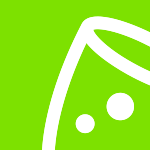Build your digital presence: create an impactful business page
If you already have an account with eventplanner.net, log in to our platform before creating a business page. Otherwise, you'll have two accounts.
Once you’ve logged into our platform, you’ll find multiple ways to get started. One place where you can create a new business page is your dashboard. You'll see which business pages you already have, and at the bottom is a button: “Add additional business page”. This is for when you already have an existing business page, but pay attention, you can only create one business page per business. Otherwise, it will be rejected.
Why have multiple business pages? Let's say you're an event venue owner and have multiple venues; it makes sense to create multiple business pages. One per venue. If you don’t have any business pages yet, you’ll see a large green button here instead titled 'Create your first business page'.
Another place you can start is our website's 'advertise' section. Click 'Add your business'.
When you create a new business page, you must first select the package to which you want to subscribe. You have four options:
- XL Pack
- Medium Pack
- Budget Pack
- Free Pack
The premium versions will, of course, give your business more exposure. These subscriptions include features like a top ranking, a link to your website, unlimited posts, technical support, and even the ability to post job vacancies. The main difference between the packages is the number of categories and regions in which you can advertise.
One example of a category is 'event venue'. However, please note that we have multiple categories for event venues, such as banquet halls, conference rooms, etc. Thus, you'll likely want to target more than one category to increase your exposure. As for regions, this relates to a specific country.
So, the Budget Pack is typically for small businesses and start-ups. For example, a local DJ would need to select the category 'disc jockeys' and the country they operate in. Most businesses, however, would need the 'Medium Pack', which allows you to add up to fifteen categories (or countries).
The XL pack is typically for international companies who want to select up to three hundred categories and countries. So, if you work for an event software provider and work internationally, go for the XL pack.
- Important! You'll notice a difference in pricing depending on whether you subscribe per year or month. Subscribing to the annual package will unlock a significant saving – usually around 20%.
Once you select your preferred subscription package, you'll go to a page to enter some personal information. After that, you start by choosing the countries your business operates in. As a default, eventplanner.net will automatically pre-select the country you reside in (based on the personal information you provided on the previous page).
Select all the appropriate countries that you're active in and scroll down to the categories. You should only select activities that you offer as stand-alone products. So, for example, if you're an event venue, go to the 'Event venue' section.
You'll notice there are multiple categories listed under these sections. You can select multiple options; for instance, you may operate a banquet hall that acts as a wedding venue on other occasions.
Please, however, refrain from selecting categories that aren't part of your existing customer proposition. You might be tempted to select catering if you’ve ever had external caterers present on your premises for events, but if you don’t offer this service in other venues or as a stand-alone service, leave that box unchecked.
- Important! Just because your venue has a stage where bands occasionally perform, that doesn't mean you're an agent for musicians who offer live acts as a service. In selecting the categories you actually provide, you'll be helping us maintain the integrity of our listings so users reach the right people – while also minimising the number of unnecessary enquiries that waste your time.
After selecting the relevant categories, scroll down and click 'Next'. A warning will pop up if some of the information you've entered is incomplete or incorrect. Also, at the top of the page, you'll see the number of categories and regions you've selected versus your allotted amount. If you need to select more options than the current limit of your chosen package, you can always upgrade.
Once complete, click 'Next'. For some countries, we even split the selections by province. For example, if you selected the United Kingdom on the previous page as the country you operate in, you'll now see a breakdown showing England, Northern Ireland, Scotland, and Wales. Select the regions you're active in and click 'Next'.
If you've selected any 'Event venue' categories, you'll arrive at a page where you set up your search filters. You want to tell your customers about these elements of your business. Do you offer free Wi-Fi? What's the minimum and maximum capacity of your venue? Is there any parking? Select all those that apply and click 'Next'.
You must enter a summary of your business activities on this page and include relevant keywords and search terms. It's important that you put effort into writing an excellent summary, as this goes a long way in connecting with and converting potential customers.
Keep in mind the audience of our platform. Our users comprise professional event planners, businesses, and private individuals who are organising their own events. Make sure that what you tell them solves their problem. It’s recommended that you write between 150 to 300 words. Any fewer would be too brief, and any more would be laborious and disengaging. Here’s what you should include:
- Company description: succinctly introduce your business and describe what it does and what sets it apart from competitors.
- Value proposition: emphasise the unique value or benefits of your products and services; explain how your business solves customers' problems.
- Core products or services: summarise your main offerings and describe their features and benefits.
- Build credibility: mention any notable achievements, experience, and expertise to build trust.
- Call to action: invite the customer to take the next step; this could involve visiting your website, contacting your team, or signing up for a trial or demo.
In the next text box, we need to enter the keywords. Keywords are essential because they increase your visibility and make it easier for your target market to find you when searching on Google and our platform.
Here are some examples of keywords: event venue, caterer, wedding venue, and private party. Just be sure to separate the keywords with a comma. Also, refrain from adding quotation marks around your keywords. Enter the keyword and a comma. If spaces are in a particular keyword, like 'event venue New York', that's fine. A long-tail keyword needs one comma after the last word.
Below the text box, you’ll see how many keywords you can still add. There is a limit, so think carefully about what keywords are most important for your customers.
Once you’ve input the required details, hit 'Next', and you’ll be taken to a payment page (unless you’ve selected the “Free Pack”). If you have a European VAT number, you can enter it here. If you don't, check the box. After submitting your payment details, you’ll land on the dashboard of your business page.
And that’s it for the initial creation! Thank you for joining our platform. Be sure to read on for more insights into how to get the most out of your business listing on eventplanner.net.