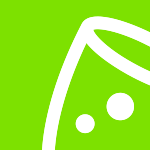Fast event registration for visitors, guests, and attendees with Tickets
Ensure seamless online registration for all your guests and attendees with eventplanner.net's visitor registration software. Plus, streamline event check-in with our scanning app for a hassle-free experience.
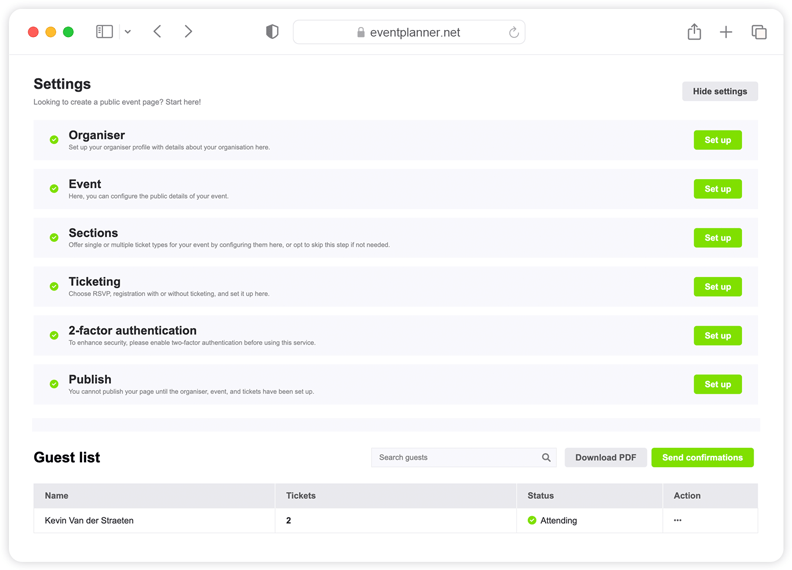
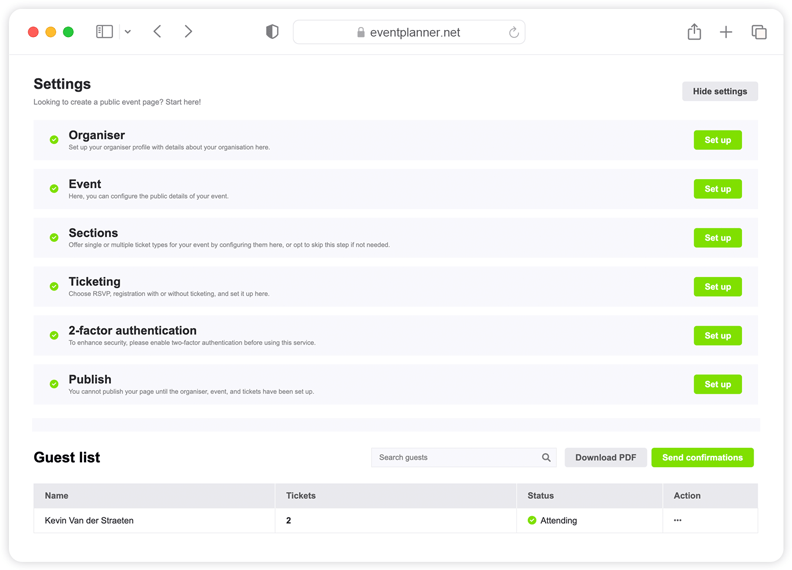
How to use Tickets for visitor registration and management?
Tickets' by eventplanner.net is designed to simplify the ticketing and visitor registration process for all kinds of events. The software is perfect for organisers looking to streamline their event entry process efficiently, it includes a user-friendly ticket scanning app.
To use the Tickets, you must first create an event. Once you've done this, you're good to go.
Creating a new event can be done directly from the mood boards page, which can also be accessed via the 'event software' link in the header of our website (if you're logged in), or via the 'add to new event' link whenever you like a business page or save a post.
Organiser information
The first thing you need to set up is the organiser information. Click 'Set up', and a window will pop up. Once you've completed the fields, click 'Save'.
Event information
Next, you need to set up your event information, so click on 'Set up' on the Event row. We start by entering some basic information: the event name. You have already set that previously when setting up your main event profile, but you can change it here if you want to display a different name to your audience.
Then enter some details in the event intro text, such as what will happen during the event, why it's important, and the outcomes the attendees can expect. This is just an introduction, so two to three sentences will suffice. We’ll be writing a more detailed event description shortly.
After you've completed the event intro, enter the relevant start date and time (and end date and time)
Important! Be sure to set the right time zone for the event destination.
You have three location types to choose from: a physical event, an online event, or both. If choosing an online event (or both), you will need to enter a URL. When choosing a physical event, you need to enter the address.
Once you've entered the details, the map automatically finds the address and puts a marker in the location. You can move this if it's not completely right.
Then we need to upload some images: a cover image and a preview image. Please ensure you use high-resolution images because customers will see large versions of these.
Next, we need to enter more detailed information about the event. If your event features live music, for example, you could give an overview of the performers, the genre of music, and any special details of the show, such as age restrictions and accessibility information.
For paid tickets, it's especially important to include your refund policy in the next field. To be compliant with EU GDPR legislation, you should also include a URL to your privacy page so that customers and attendees know what your privacy policy is. If you are processing or storing customer data, you require consent from the customers. Select 'Yes' or 'No'.
Then we need to head to Sections and click 'Set up'. This particular section isn't mandatory because many events don't have sections (which are essentially different types of tickets, such as a particular time slot or designated areas). Here, you'll see three options to choose from:
- Zone
- Time slot
- Zone and time slot
If you have an event where you sell tickets for regular customers and VIP customers, you can set those zones here. If you have multiple stages, you can set them here too.
A section can also be a time slot. For example, if you have an event that runs across multiple days, you can allocate users access to a ticket for just one of the days or offer a combi-ticket. You can even make combinations between a time slot and a zone, and you can add as many sections as you want.
When complete, hit 'Save' and head to the next stage, which is Ticketing.
There are some basic settings that we need to set over here. You have three choices available to you at this time. We can do RSVP events when you have a guest list, to send out the invitations and request that recipients respond if they are planning to attend your event.
We also have free tickets, and in the near future, we will also be offering paid tickets through our platform. Once you've selected the appropriate event type, you need to decide if you want to: generate a scannable QR code for each ticket, or automatically send a booking confirmation when somebody registers.
You may not want to do this for some events, for example, if you want to vet the attendees who register before issuing them with a ticket. After this, you can set a registration end date and time, such as ten days before the event at noon.
Next, you can choose whether there is a limit to the number of guests. Select the 'No limit' check box if you want to manually enter a specific number.
You then need to specify what information you require from the ticket buyer. Do you require their address and phone number? As for the attendees, specify whether you need their names and email addresses.
Important! There may be a difference between a buyer and the attendees. For example, a customer may buy three tickets: one for themselves and two for their friends.
You can ask for email consent from the users if you want their permission to send them marketing emails later.
Remember! With ticketing, you are processing lots of data. In this case, eventplanner.net is acting as the platform, but it is your data and you are responsible for managing it.
At this stage, you can also add some bespoke questions to the registration form.
Now it's time to create the actual tickets.
If you created any specific zones earlier, you'll need to create tickets for each of these by selecting 'Create new ticket'. You then need to specify:
- Ticket name
- Custom end date, e.g., early bird tickets
- Quantity (the total amount available)
- Maximum tickets per order
- Description (more detailed information on your event)
This will become especially useful when setting different prices when the functionality becomes available. In the meantime, have a play around with the settings. Once you’ve entered all the relevant details, hit 'Save'.
Next, we move on to publishing the event. Select 'Active'. Please be aware that you will not be able to change certain settings after publishing your event (such as changing the type from RSVP to Tickets).
In the next section (Sharing settings), you can choose from:
- Public event - anyone can access
- Private event - anyone with a specific secured link can access
- Private event - only people with the password can access
Selecting option 2 or 3 will generate a link for your event. If you follow that link it will take you to a checkout where you will see the ticket types you have created. If you follow the process as a customer, you will see that the predetermined rules are in place, such as the maximum number of tickets per customer, the customer information required, and any additional questions you are asking.
The user can decide whether or not to create an eventplanner.net account. That's completely up to them. After clicking 'Purchase tickets', they'll be taken to an order confirmation page.
If we head back to our Tickets page, you will see an updated guest list. In the right-hand column, you'll see some actions, denoted by an ellipsis (...). Clicking on that will reveal some options.
You can change the name, for example, if a user has entered the wrong email address or name. You can select 'Resend confirmation' if, for example, the user didn't receive a confirmation email.
Important! It's worth asking the user to check their spam/junk folder. Occasionally, an over-zealous email client will prevent our emails from reaching customers. If the issue persists, you can manually download the ticket yourself and send it like any normal email.
Our handy eventplanner app comes with a built-in ticket scanner. The app is available for free in the Google Play Store or the Apple App Store.
Normally, you need internet access to process all the scanned tickets and sync them back to our server. But the app is smart in that it enters offline mode if the connection drops during your event. You can still scan tickets in offline mode. When your internet access comes back online, everything syncs automatically.
Free Event Planning Software
Think of all the tools you use when planning truly memorable events: mood boards, checklists, call sheets, ... Now imagine having all those tools in one convenient place!
Discover all tools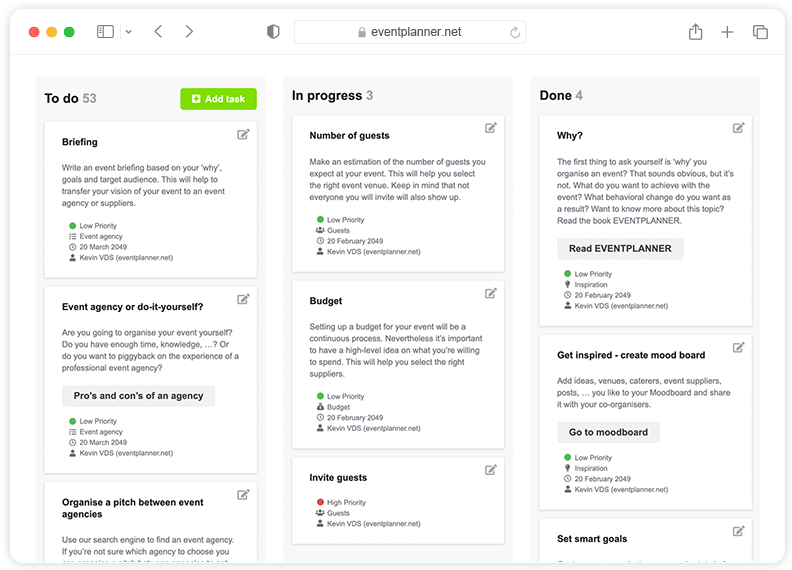
Compare plans
Free
Free plan includes:
-
Moodboards
-
Checklists
-
Callsheets
-
Tickets
-
Manage 1 event at a time
-
iOS & Android apps
.PRO
Includes Free, plus:
-
All premium features
-
Unlimited events
-
Unlimited team members
-
Manage multiple events simultaneously
-
File uploads (up to 1GB storage)
-
Support
Enterprise
Includes .PRO, plus:
-
Enterprise-grade security & governance
-
Tailored onboarding
-
Premium support
Visitor registration
Visitor registration. As an event organiser, you are constantly seeking information on your attendees — who they are, when they will be present, and where they are, regardless of whether you are organising a simple or complex event, live or online, public or private. Good news, there are automated systems to seamlessly organise visitor registration.
Visitor registration for event organisers
As an event planner, you want to ensure a professional and smooth reception for all your participants and guests, even if there are many. And fortunately, this no longer has to be done on paper or from Excel lists. There is professional attendee registration software for this.
Discover Tickets, the integrated ticketing and visitor registration system
eventplanner.net wouldn't be an event planner if we didn't support you with your visitor registration. We even go one step further, true to our mission of helping you organize the best events. We developed 'Tickets', the innovative ticketing software that you need to set up your ticket process online and manage it completely yourself from A to Z. From creating different types of tickets, the sale or distribution of e-tickets (including RSVP), to visitor registration and access control, including a visitor registration app for scanning the tickets.
What is visitor registration?
With visitor registration you maintain control over access to your event. At both a paid and free event, you obviously only want to admit participants or guests with a valid ticket. And for the safety of your event, you naturally want to know exactly how many people are present and who they are. If you experience an incident, this guest list is critical and it is important to register your visitors. And sometimes the presence of the participants at the event is required, for example in the case of mandatory attendance at company meetings. And you then want to check that presence.
Register visitors' benefits
Digital visitor management has numerous advantages. To start with, you create a professional appearance that today's event attendees really expect. You ensure a smooth inflow at the entrance, and based on this you can ensure a good flow at your venue. Moreover, with the right event software, you meet the GDPR requirements. The eventplanner.net software is compliant for the collection of personal data. Moreover, eventplanner.net is ISO27001 certified, so your data is in safe hands. One less thing to worry about!
Tickets, from ticket sales to visitor registration system
Tickets is an integrated event planning software. Once you create an event, you create and sell your tickets (different types). You do this via a secure integration with our partner Stripe, so that your customers can pay for their tickets anywhere in the world with a reliable payment method (for paying tickets). And you, as an event organizer, receive your payments directly in your own Stripe account. In Tickets you also have registration forms available with which you automatically collect the necessary information about your participants. And via the Tickets page you have an overview and insight into your real-time data. You can add additional options and make changes to your guest list.
Tickets also enables professional visitor registration at 'the moment suprème', the start of your event. Your guests arrive at your event venue and you ensure a smooth and pleasant registration process, event check-in and access control. Tickets contains a handy app for scanning online tickets with which you know who is present, guarantee a smooth flow and receive all your guests quickly and efficiently. They can then walk on to the first experience that you have created for them. The circle is round!
Discover the complete event planning software
With the event planning software from eventplanner.net, you and your team can step into a completely new world of user-friendly event tools alongside Tickets. With Moodboards where you collect all your creative ideas. With Checklists, where you centralise and monitor all to-do's. With Callsheets, with which you manage the action points for your event. And with Budgets, where you can keep an overview of your event budget!
Accurate visitor registration with Tickets
Tickets offers all the necessary functionalities for efficient visitor registration. What are you waiting for? Good luck with it.